|
|
|
|
|
| (..Description..) | Contents | Index | (..Description..) |
Unlike RDL programs, which are loaded as source-code files to be read by an interpreter SDL programs must be compiled before they can be activated. This is easily be done by the user from out the user interface (see below). SCARLET will automatically save the compiled version of the rule table in a new file. (Otherwise an error message will appear.) Moreover the name of the originate source-code file will be displayed in the settings-box.
Please notice that compiling a rule table will not activate it!
This must be done in a second step.
To activate a local rule table which is already compiled the table file generated during compilation must be loaded (see below). When SCARLET displays the name of the table (defined in the headline of the SDL program) and the belonging neighbourhood in the settings-box, the rule table has been activated successfully.
![]()
![]() To perform one of the actions described above
(compile /
activate) click the button
Sigma.
SCARLET will open an additional window consisting
of two smaller units, each of them very similar to a
'Load Retina' window.
To perform one of the actions described above
(compile /
activate) click the button
Sigma.
SCARLET will open an additional window consisting
of two smaller units, each of them very similar to a
'Load Retina' window.
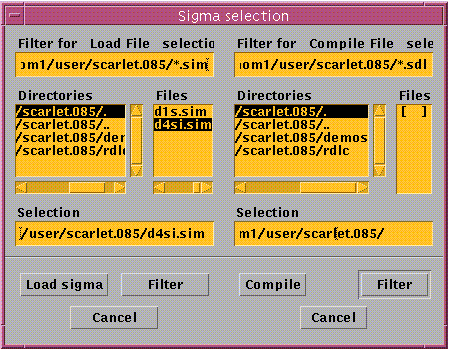
The right unit is intended to select (and to
compile) a SDL source-code file,
the left one to load an already
compiled table.
The filter settings (only) suggest the usage of file names with extension sdl
to label source-code files and sim to label compiled files.
After an appropriate file has been selected, it may be compiled clicking the
Compile button (if it was a source-code file)
or activated clicking Load sigma
(if it was already compiled).
You find more about the general features of the sigma selection window
in the paragraph about the retina selection window.
![]()
![]() To perform the compilation you may also use the
Compile button in the main window.
To perform the compilation you may also use the
Compile button in the main window.
|
|
|
|
|
| (..Description..) | Contents | Index | (..Description..) |