|
|
|
|
|
| (..Description..) | Contents | Index | (..Description..) |
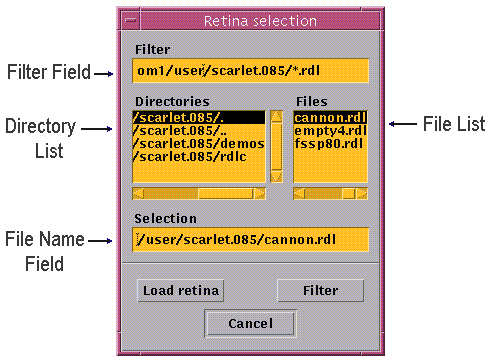
The filter field located in the upper part of the window determines which kind of files are shown in the file list. As long as the filter has not been changed all files ending on .rdl located in the SCARLET directory, (here scarlet.085) will be displayed:
Indeed SCARLET suggests the usage of file names with this extension for RDL programs; but actually any file name will do. To change the filter settings click on the filter field and enter your choice (i.e., .../scarlet.085/* to display all files in the SCARLET directory).
Like all changes made in the load window the settings will be kept until you quit SCARLET.
To select a directory from the directory list use the scrollbar or the
arrow keys. Confirm you choice with a double-click on the directory or press the
(Note that /. stands for the current and /.. for the
directory above.
Like that it is possible to reach each point in the directory tree.)
Directory changes will automatically change the filter settings and the path
in the file name field in an appropriate way.
The file list displays all files in the chosen directory that are in accordance with the filter settings.
To open a file select it from the list by a double-click or directly enter name
and path in the file name field below and press
Occasionally it may be necessary to update the list of files (or directories) - i.e., because some objects have been added or deleted in the meantime - this can easily be done clicking on Filter. Cancel will close the load window without opening a file.
|
|
|
|
|
| (..Description..) | Contents | Index | (..Description..) |